Loading Data into DataTable
DataTable can load data of various formats, such as:
- JSON;
- XML;
- JsArray;
- CSV.
In addition to the mentioned above, you can define any custom format (read how to do this in Data Drivers).
There are two main ways of loading data in DataTable:
Both ways work in the same way.
Loading data from an inline dataset
webix.ui({
view:"datatable",
data:[
{ id:1,name:"The Shawshank Redemption",year:1994},
{ id:2,name:"The Godfather",year:1972}
]
});
Related sample: Loading from an Inline Data Source
Loading data from a data file
webix.ui({
view:"datatable",
url:"data/data.json"
});
Related sample: Datatable: Loading from Different File Types
The url property can be:
- a string with the path to a file, a script or a service
webix.ui({
view:"datatable",
url:"data/customers"
});
- a function to fetch and parse data into a widget
{ view:"datatable", autoConfig:true, url:function(params){
return webix.ajax("data/customers");
}};
- a loading proxy object
{ view:"datatable", id:"table", autoConfig:true, url:{
$proxy:true,
load:function(view, params){
return webix.ajax().get("data/customers", params);
}
}};
Loading from XML, CSV, JSArray
When loading a non-JSON data, you need to specify the datatype property in config, or pass the name of the expected data type as the second parameter of the parse/load method.
You will also need to use column data mapping to show the correct data in each column.
Loading from CSV
webix.ui({
view:"datatable",
columns:[
{ map:"#data1#", header:"First column" }
{ map:"#data2#", header:"Second column" }
],
datatype:"csv"
url:"data/data.csv"
});
Related sample: Loading from an External Data File
With XML, if the tags in data are the same as column IDs, there is no need for you to use mapping:
webix.ui({
view:"datatable",
columns:[
{ id:"name", header:"Will use value from sub-tag 'name'" }
{ id:"details", header:"Will use value from the 'details' attribute or sub-tag" }
],
datatype:"xml"
url:"data/data.xml"
});
Otherwise, also use mapping:
Loading from XML
webix.ui({
view:"datatable",
columns:[
{ map:"#cells[0]#", header:"Will use value from first cell sub-tag" }
{ map:"#details#", header:"Will use value from details attribute or sub-tag" }
],
datatype:"xml"
url:"data/data.xml"
});
Related sample: Loading from an External Data File
For more details, check Data Mapping
Converting HTML Table to DataTable
To turn an HTML table into DataTable you should call method parse with these parameters:
- data - the ID of the table;
- datatype - the format of data. Must be set to 'htmltable'.
Loading data from an html table
<table id="films">
<tr>
<td width="40">id</td>
<td width="200">Film title</td>
<td width="80">Release year</td>
</tr>
...
</table>
<script>grid = webix.ui({
view:"datatable",
autoheight:true,
autowidth:true
});
grid.parse("films", "htmltable");
</script>
Related sample: Loading from an HTML Table
Loading from Database
To load data from a database table(s), you should deal with both client and server sides.
On the client side, you must define the url parameter (or call the load() method) and specify a server-side script there.
Static loading from db. Client-side code.
webix.ui({
url:"data/table_data.php"
});
// or
grid.load("data/table_data.php");
A server-side response should include the following information:
- data - the array of data records;
- pos - the position in the data component to add the loaded data to;
- total_count - the total number of records available on the server.
Sample of JSON response
{
"data":[
{"id":1,"package":"acx100-source"},
{"id":2,"package":"acx200-source"}
],
"pos":0,
"total_count":999
}
Related sample: Dynamic Loading from DB
Loading Big Datasets (Dynamic)
Generally, in case of dynamic loading a data source is a database.
On the client side you must define the url parameter (or call the load() method) with a file implementing server-side 'communication'.
Dynamic loading from db. Client-side code
webix.ui({
view:"datatable",
autoConfig:true,
url:"data/data_dyn.php"
});
A server-side response should include the following information:
Sample of JSON response
{
"data":[
{"id":1,"package":"acx100-source"},
{"id":2,"package":"acx200-source"}
],
"pos":0,
"total_count":999
}
Related sample: Dynamic Loading from DB
Note that inside dynamic_loading() you should specify the number of records that will be loaded at once.
Dynamic related parameters
The library offers you different properties and methods that can help you to configure dynamic loading.
| Parameter | Description | Usage example |
|---|---|---|
| datafetch | Defines the start position DataTable will load data from | If you want to load the particular number of records (e.g. 80), set datafetch:80. Related sample: Setting Loading Position |
| datathrottle | Sets polling interval that can be used to decrease the number of requests to the server | As a rule, data are getting loaded when the user starts to scroll DataTable. If the user scrolls DataTable slowly, the app pushes a lot of requests to the server, most of which are unnecessary. To exclude unnecessary requests and reduce server overloading, you can set the datathrottle property, for example to 5, and requests will be sent to the server at 5 seconds intervals.
Related sample: Datatable: Setting Timeout for Dynamic Loading |
| loadahead | Allows you to avoid DataTable from possible 'blank spots' while scrolling | When you start scrolling, DataTable detects where you scroll (up or down) and loads next records in this direction (the number of records is defined by the parameter). If you set loadahead:50, then on each scrolling movement DataTable will load next 50 records. Related sample: Dynamic Loading.Load Ahead |
Loading Screen
When you deal with big data, it's useful to display the loading screen that shows users that the app is actually doing something.

Call the showOverlay() method to enable the loading screen for DataTable and hideOverlay() to disable it.
Using the loading screen in DataTable
webix.ui({
view:"datatable",
on:{
onBeforeLoad:function(){
this.showOverlay("Loading...");
},
onAfterLoad:function(){
this.hideOverlay();
}
},
url:"data/table_data.php"
});
Related sample: Loading Screen
If there are no data on the server, instead of hiding the overlay message, you can replace it with a different one by calling showOverlay() with different text:
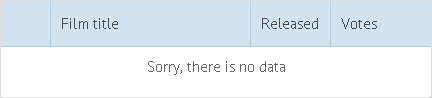
Defining the overlay text for DataTable
on:{
onAfterLoad:function(){
if (!this.count())
this.showOverlay("Sorry, there is no data");
else
this.hideOverlay();
}
}
Related sample: Adding Overlay Text
Loading Configuration
You can load configuration from the server side along with data. In such a case your data will look as:
{
config:{
columns:[ /* columns configuration here...*/ ],
// any extra options here, the same as in constructor...
},
data:[ /* an array of data objects here, as in the above samples...*/ ]
}
Read more on the topic in the article External Configuration and in Webix tutorials.
Back to top