Headers and Footers
To enable headers and footers for a Datatable, use the header and footer parameters:
{
view:"datatable",
header:true, // by default
footer:true,
// other config
}
You can configure headers and footers with the attributes header and footer in the columns parameter.
A header can be:
A footer can be:
- Single-line;
- Multiline footer;
- single line or multiline with colspans (rowspans) and built-in counters;
Additionally, both header and footer can be rotated and can be of any height.
Webix Tutorials
To try your hand, you can go to Webix Tutorials.
Single line header
To define a simple (single line) header, you should set it as a string.
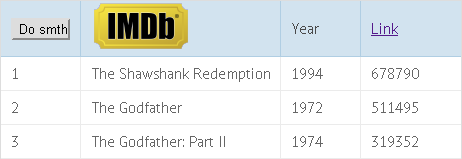
A string can contain:
- text;
- images;
- html inputs;
- links.
Defining a single line header
columns:[
// header as a button
{
id:"col1",
header:"<input type='button' value='Save' class='dummy_button'>"
},
// header as an image
{ id:"col2", header:"<img src='../common/imdb.png'>"},
// header as a text label
{ id:"col1", header:"Year"},
// header as a link
{ id:"col4", header:"<a href='http://google.com'>Link</a>"}
]
Related sample: Different Types of Content in the Header
Multiline Header
To create a multiline header, define it as an array of strings.
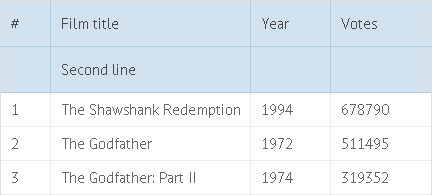
Defining a multiline header
columns:[
{ id:"rank", header:["#"] },
{ id:"title", header:["Film title", "Second line"] },
{ id:"year", header:["Year"] },
{ id:"votes", header:["Votes"] }
]
Related sample: Multiline Header
Complex Header with Colspans (Rowspans) and Built-in Filters
To make a header span across several columns or rows, define a header as an object or an array of objects. Header-objects can have the following properties:
- text - the text on the header;
- colspan - the number of columns a header should span;
- rowspan - the number of rows a header should span;
- content - functional header content (built-in filters , group definition, master checkboxes, etc);
- rotate - if true, rotates a header;
- height - changes the height of a header line;
- css - the name of a CSS class that will be applied to the column header.
Colspan
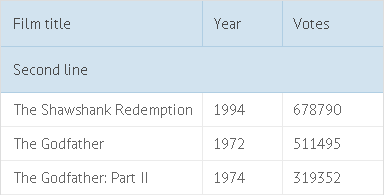
To create a header cell that will span across 2 or more columns, set its colspan property:
Using colspans
columns:[
{
id:"title",
header:[
"Film title",
{ text:"Sub-header", colspan:3 }
]
},
{ id:"year", header:["Year", ""]},
{ id:"votes", header:["Votes", ""]}
]
Related sample: Colspans and Rowspans in the Header
Rowspan
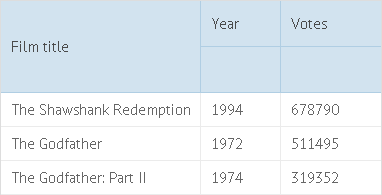
To create a header cell that will span across 2 or more rows, set its rowspan property:
Using rowspans
columns:[
{
id:"title",
header:[
{ text:"Film title", rowspan:2 }
]
},
{ id:"year", header:["Year", ""]},
{ id:"votes", header:["Votes", ""]}
]
Related sample: Colspans and Rowspans in the Header
Built-in filters
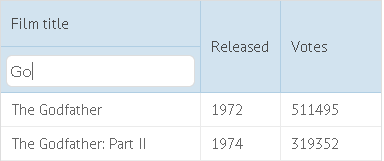
To put a filter into the header, set the name of the filter in the content property:
Using filters in the header
columns:[
{
id:"title",
header:[
"Film title",
{ content:"textFilter" }
]
},
{ id:"year", header:"Released"},
{ id:"votes", header:"Votes"}
]
Related sample: Filters in the Header
Read more about Filters and try your hand in Webix Tutorials.
Header Menu
Available in Webix Pro edition only.
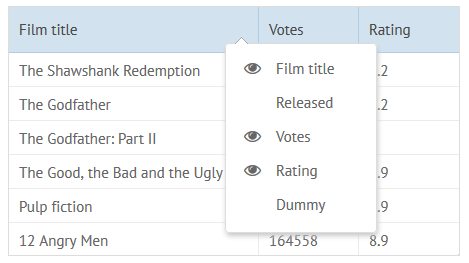
The built-in header menu allows the user to hide and show specific columns. This is how you can add a header menu:
{ view:"datatable", columns:[...], headermenu:true }
Related sample: Header Menu in the DataTable
Read more about Datatable Header Menu.
Hiding/Showing Headers and Footers
If you want to hide headers, you can do this by creating the following function:
function toggleHeader(){
const grid = $$("grid");
grid.config.header = !grid.config.header;
grid.refreshColumns();
};
Second line of this function toggles the visibility of the header on and off. It does this by negating the current value of grid.config.header. If grid.config.header is currently true, it will become false, and if it's currently false, it will become true. Then, using the refreshColumns() method, we refresh the structure of the datatable to ensure that the appearance and layout reflect the new visibility state of the header.
To hide footers, change the grid.config.header property to grid.config.footer and don't forget to repaint the datatable afterwards.
Related sample: Datatable: Hiding/Showing Headers
Single Line Footer
By default, footers are disabled. So, before configuring them for specific columns, don't forget to enable them in datatable settings:
Enabling footers in DataTable
{
view:"datatable",
...
footer:true
}
Footers are configured the same way as headers:
Using footers
columns:[
// footer as a button
{id:"col1", footer:"<input type='button' value='Do something' class='dummy_button'>"},
// footer as an image
{id:"col2", footer:"<img src='../common/imdb.png'>"},
// footer as a text label
{id:"col1", footer:"Year"},
// footer as a link
{id:"col4", footer:"<a href='http://google.com'>Link</a>"}
]
Related sample: Standard Header (Footer) Implementation
Multiline Footer
To make a footer multiline, define it as an array:
Defining a multiline footer
columns:[
{ id:"rank", footer:["Total", "Second line"]},
{ id:"title", footer:[""]},
{ id:"year", footer:[""]},
{ id:"votes", footer:["12547"]}
]
Complex Footer Containing Colspans/Rowspans
Complex footers must be defined as objects with the following parameters:
- text - the text on a footer;
- colspan - the number of columns a footer cell should span;
- rowspan - the number of rows a footer cell should span;
- content - the built-in functor of a column (summColumn);
- rotate - if true, rotates a footer;
- height - changes the height of a footer line;
- css - the name of a CSS class that will be applied to the column footer.
Colspans in footer
columns:[
{
id:"rank",
footer:{ text:"Total", colspan:3 }
},
{ id:"title", ...},
{ id:"year", ...},
{ id:"votes", footer:"12547"}
]
Sum Counter in the Footer
You can add a counter that will sum up all values in the column and display the result in the footer. The counter is called summColumn, and you should set the name to the content parameter:
Using the sum counter in the footer
columns:[
{
id:"rank",
header:"",
footer:{ text:"Total:", colspan:3 }
},
{ id:"title", header:"Film title" },
{ id:"year", header:"Released" },
{
id:"votes",
header:"Votes",
footer:{ content:"summColumn" }
}
]
Related sample: Counter in the Footer
Rotated Header/Footer
Available in Webix Pro edition only.
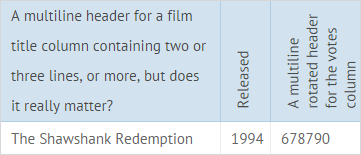
To rotate a header or a footer, specify it as an object (or array of objects if it's a multiline header/footer). The height will be adjusted to text size.
columns:[
{ id:"year",
header:{ text:"Released", rotate:true },
footer:{ text:"Footer", rotate:true }
}
]
Custom Height for Header and Footer
To change the height, define a header/footer line as an object and use the height property:
columns:[
{
id:"title",
header:{ text:"Film title", height:25 },
footer:{ text:"80px footer", height:80 }
}
]
Related sample: Custom Height for Header Lines
Autoheight for Header and Footer
You can also enable autoheight for the header and the footer of DataTable. The height will be adjusted to the content.
For this, you need to set a header or a footer as an object and set autoheight:true:
columns:[
{
id:"title",
header:{
text:"A multiline header for a film title column..",
autoheight:true
},
footer: {
text:"A multiline footer for a film title column..",
autoheight:true
},
}
]
Related sample: Auto Height for Header Lines
This setting also works for rotated header/footer lines:
columns:[
{ id:"title"},
{ id:"year", header:{ text:"Released", autoheight:true, rotate:true }},
{ id:"votes", header:{ text:"Votes", rotate:true}}
]
Related sample: Header Rotate::Autoheight
Custom Header and Footer Content
All content elements for the datatable header or footer are stored in a webix.ui.datafilter object. They all have the same configuration pattern.
They all have 2 methods:
- refresh() that provides logic,
- render() that draws an element.
Their parameters include:
- master - component object (here: datatable);
- column - related column object;
- node - the HTML element.
You can either extend or redefine the functionality of any existing content element or create a new element.
Extending Existing Content Element
There is summColumn, the counter that can be added to a column footer. The counter will sum up all values in the column and display the result.
To create your own counter/aggregator, you can extend summColumn and redefine its refresh() method. For example, lets create avgColumn that will count the average value:
webix.ui.datafilter.avgColumn = webix.extend({
refresh:function(master, node, value){
var result = 0;
master.mapCells(null, value.columnId, null, 1, function(value){
value = value * 1;
if (!isNaN(value))
result += value;
return value;
});
node.innerHTML = Math.round(result / master.count());
}
}, webix.ui.datafilter.summColumn);
Creating Custom Content Element
Any content element must have the following methods (declare them even if you don't need any specific performance from them):
- getValue() - gets the current value of an element;
- setValue() - sets the value of an element;
- render() - paints an element;
- refresh() - defines dynamic performance of an element.
You can also define other methods and properties and call events.
webix.ui.datafilter.customFilterName = {
getValue:function(){}, //not used methods
setValue: function(){},
refresh: function(master, node, column){
//event handlers
node.onchange = function(){...};
node.onclick = function(){...}
},
render:function(master, column){
var html = "...";
return html;
}
};
A content element can have the following properties:
- trackCells (boolean) - indicates whether an element should be refreshed each time component data changes (if true, the refresh() method of a content element will be called automatically).
Related sample: Custom Content for Header and Footer
Adding Custom Filter into the Header
To embed a filter into the header of the datatable, you need to implement the following steps:
1. Set a new filter into the datafilter object to integrate it with the header and add an input for it.
2. Set the getValue() method that will return the value of the input.
3. Use the refresh() method to provide the filtering logic in dynamics.
Inside of the method, you need to register the added filter and attach a handler that will trigger the filterbyAll() method.
4. Apply the render() method to draw the newly created filter.
webix.ui.datafilter.customFilterName = {
getInputNode:function(node){
return node ? node.firstChild : { value:"" };
},
setValue:function(node, value){
this.getInputNode(node).value = value.toString();
},
// returns filtering parameter
getValue:function(node){
return this.getInputNode(node).value;
},
refresh: function(master, node, columnObj){
// declare a built-in datatable filter
master.registerFilter(node, columnObj, this);
// event which will trigger filtering
node.querySelector("input").onkeyup = function(){
master.filterByAll()
}
},
render:function(master, column){
var html = "<input type='text' style='width:100%' id='cb1'>";
return html;
}
};
5. Specify your filter as the value of the content property of the header attribute.
webix.ui({
view:"datatable",
columns:[
{
id:"title",
header:[ { content:"customFilterName" } ],
fillspace:1
},
{
id:"year",
header:[ { content:"textFilter" } ],
fillspace:1
}
],
data:grid_data
});
In the above example we have added two filters into the datatable header: a custom filter and a standard text filter. Data will be refiltered each time the value in any of the filters changes.
Back to top