Printing Interface
You can print the results of your work in the Webix SpreadSheet. This functionality is provided out of the box. Read about the Print API and printing options in the related guide.
There are two ways to activate printing:
- click the "Print" button which is located in the File section of the Toolbar
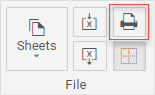
- use the "Ctrl+P" keys combination
Both these actions envoke the dialog window that provides you with the available printing settings.
Related sample: Toolbar with all buttons
Before Print Dialog Appearance
The before print dialog looks as follows:
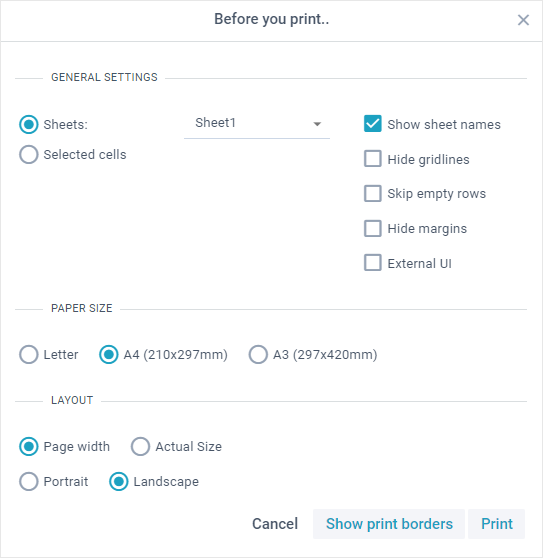
Let's have a look at the contents of the before printing dialog:
There are three sections: General Settings, Paper Size and Layout.
The General Settings section allows you to specify the following settings:
- define which data to print
- Sheets - allows you to select which sheets to print
- Selected cells - selected data from the current sheet
- specify additional parameters of printing
- Show sheet names - render name of sheets for each table (enabled by default)
- Hide gridlines - remove borders of datatable cells (disabled by default)
- Skip empty rows - skip empty rows within the datatable (disabled by default)
- Hide margins - hide margins for printed pages (set them to 0)
- External UI - allows you to print data from the additional views of the page
The Paper Size section lets you define the desired paper size for printing: "letter", "a4" (default) or "a3".
The Layout section allows setting the layout configuration:
- adjust the width of the printed view
- Page width - to the page width (default)
- Actual size - to the component width
- specify the page orientation
- Portrait - the "portrait" orientation
- Landscape - the "landscape" orientation (default)
Localizing Before Print Dialog
You can fully localize labels in the dialog via the webix.i18n.spreadsheet object. See the printing-related labels below:
webix.i18n.spreadsheet = {
"labels": {
...
// print
"print":"Print",
"print-title":"Before you print..",
"print-settings":"General settings",
"print-paper":"Paper size",
"print-layout":"Layout",
"sheets":"Sheets:",
"selection":"Selected cells",
"borderless":"Hide gridlines",
"sheet-names":"Show sheet names",
"skip-rows":"Skip empty rows",
"margin":"Hide margins",
"page-letter":"Letter",
"page-a4":"A4 (210x297mm)",
"page-a3":"A3 (297x420mm)",
"page-width":"Page width",
"page-actual":"Actual Size",
"page-portrait":"Portrait",
"page-landscape":"Landscape",
"external-ui":"External UI",
"print-borders": "Show print borders"
}
}
Read more on SpreadSheet localization in the related article.
Back to top