Tooltip
API Reference
Overview
Tooltip presents a static text that is rendered in the absolutely positioned container. It appears on hovering the mouse pointer over an item and may contain a hint or some additional information.
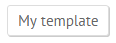
You can include a Tooltip into some other component and set the text that should be displayed inside of it. Read more details in the article Tooltip Implementation.
Initialization
To initialize Tooltip, you need to define all the necessary parameters in the webix.ui() constructor.
webix.ui({
view:"tooltip",
template:"My #value#",
height:100
}).show({id:1, value:"template"}, {x:0, y:0});
Configuration Properties
The only obligatory property you need to define is the template one.
All other parameters are optional and can be used to configure the appearance and position of Tooltip. You can find the full list in the API Reference.
Displaying Tooltip
In order to show a tooltip, you need to use the show method after initialization.
The method takes two parameters:
data - (object) the data passed into the tooltip. It contains the following properties:
- id - (string/number) the data item id
- value - (string) the data item value
position - (object) the position of the tooltip set in x and y coordinates.
The set values of x and y coordinates are added to the default parameters dx and dy - left and top offsets relative to the mouse pointer.- x - (number) - x coordinate
- y - (number) - y coordinate
$$("tooltip").show({id:1, value:"template"}, {x:0, y:0});
Changing Tooltip Default Offset
While specifying the x and y coordinates to position the Tooltip, pay attention that there are default parameters dx and dy - left and top offsets based on x and y values passed to the show() method. They have the following values:
dx:20,
dy:0
Thus, when setting the x coordinate for the Tooltip, you need to remember that the default value (dx) will be added to the value you will specify in the x property (dx+x).
For example, if you set the x parameter to 10, the Tooltip will be moved to 30px.
As for the y coordinate, its value is calculated as dy+y, but the resulting y coordinate value will be equal to the specified y value, since the default value of dy is 0.
To change the default tooltip offsets provide the desired values for the dx and dy properties in the configuration object:
{
view:"tooltip",
dx:0, dy:30
}
Related sample: Tooltip: Custom Offset
Back to top