Video
API Reference
Overview
Webix video is a UI component designed for embedding video files into the application. It is based on HTML5 video tag to provide support for most popular video formats: MP4, WebM and Ogg.
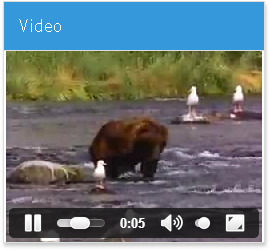
Related sample: Video View Initialization
Initialization
The component inherits from Webix view and is initialized with the help of the webix.ui() constructor.
//<div id="video_div" style="width:300px; height:200px;"></div>
webix.ui({
view:"video",
id:"video1", // used to work with the component later
container:"video_div",
src:["data/movie.ogv","data/movie.mp4"]
});
Video source defined by the src property can be either a single video file or an array of several ones. In the case of multiple src browsers will use the first supported format, which ensures that your video will be recognized regardless of the client side browser.
The Video component can be initialized inside an HTML container (as above) as well as inside a Webix window:
webix.ui({
view:"window",
head:"My Video",
body:{
view:"video",
src:"..." //or [...]
}
});
Related sample: Video View Initialization
Customizing Video Player
Not much customization is possible, but still:
- controls property can be used to disable player controls by setting its value to false. By default controls are enabled (true);
- autoplay property can be used to start playing the video right after the component initialization. Default value is false.
view:"video",
src:[],
autoplay:true
Working with Video
HTML5 video can be controlled using methods and properties of the video DOM element:
- play() and pause() methods to control the video;
- paused - read-only property that stores video state.
To get the object of video DOM element, use the getVideo() method of Webix video component.
Let's get rid of prebuilt controls and assign play-and-pause function to a Webix button:
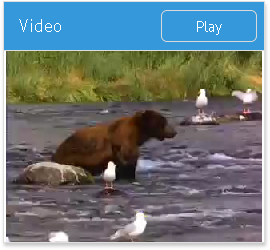
UI - window with toolbar
webix.ui({
view:"window",
body:{
view:"video",
id: "video1",
src:".."
controls: false //removing default controls
},
head:{
view:"toolbar", elements:[ //assigning a custom function to the button
{view: "button", id: "playButton", value: "Play", click: playPause}
]
},
}).show();
Logic
function playPause(){
//getting video object
var video = $$("video1").getVideo();
//playing video if it's paused
if (video.paused){
video.play();
$$("playButton").setValue("Pause")
}
else{
//otherwise - pausing video
video.pause();
$$("playButton").setValue("Play")
}
}
Alongside with playing and pausing the video, we change button text value with its setValue to correspond video state.
Back to top